- Press and release the SET button on the rear of the monitor. Once pressed, the year will be blinking.
- Use the UP or DOWN buttons to select the current
- Once the year is set, press and release the SET button again. The month will now be blinking.
- Use the UP and DOWN buttons to select the current month.
- Once the month is set, press and release the SET The date will now be blinking.
- Use the UP and DOWN buttons to select the current date.
- Once the date is set, press and release the SET The hour will now be blinking.
- Use the UP and DOWN buttons to select the current hour.
- Once the hour is set, press and release the SET The minutes will not be blinking.
- Use the UP and DOWN buttons to select the current minutes.
- Once the minutes are set, press and release the SET “12 Hr” will now be blinking.
- Use the UP and DOWN buttons to toggle between 12-hour and 24-hour time. Pressing SET will confirm all date and time changes.
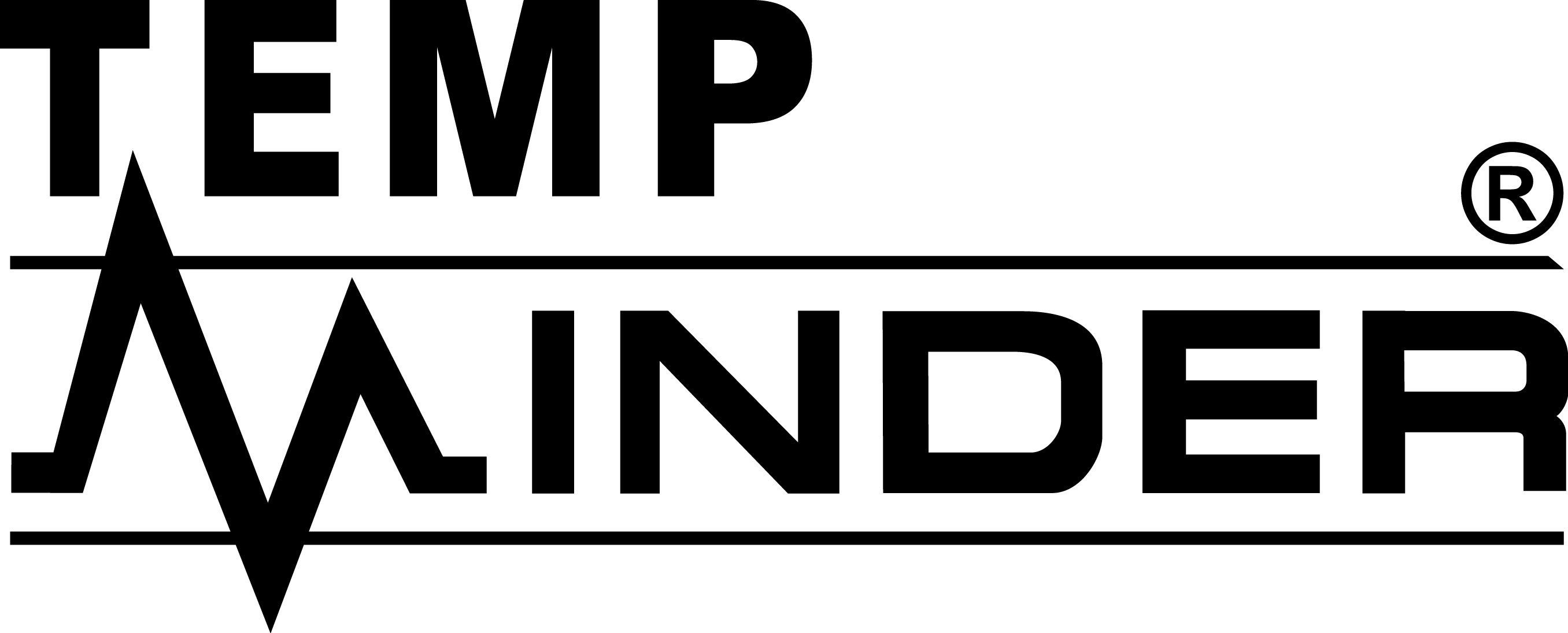
Minder Division of Valterra Products
3000 SE Waaler Street
Stuart, FL 34997
Was this article helpful?
That’s Great!
Thank you for your feedback
Sorry! We couldn't be helpful
Thank you for your feedback
Feedback sent
We appreciate your effort and will try to fix the article