- Press and hold the MODE button on the rear of the monitor. After 5 seconds, you will hear a beep and see the hour blinking.
- Use the UP or DOWN buttons to select the current hour.
- Once the hour is set, press and release the MODE The minutes will now be blinking.
- Use the UP or DOWN buttons to select the current minutes.
- Once the minutes are set, press and release the MODE The year will now be blinking.
- Use the UP or DOWN buttons to select the current year.
- Once the year is set, press and release the MODE The month will now be blinking.
- Use the UP or DOWN buttons to select the current month.
- Once the month is set, press and release the MODE 12HR or 24 HR will now be blinking.
- Use the UP or DOWN buttons to select 12 HR or 24 HR format.
- Press and release the MODE Nothing on the display should be flashing and all settings have been saved.
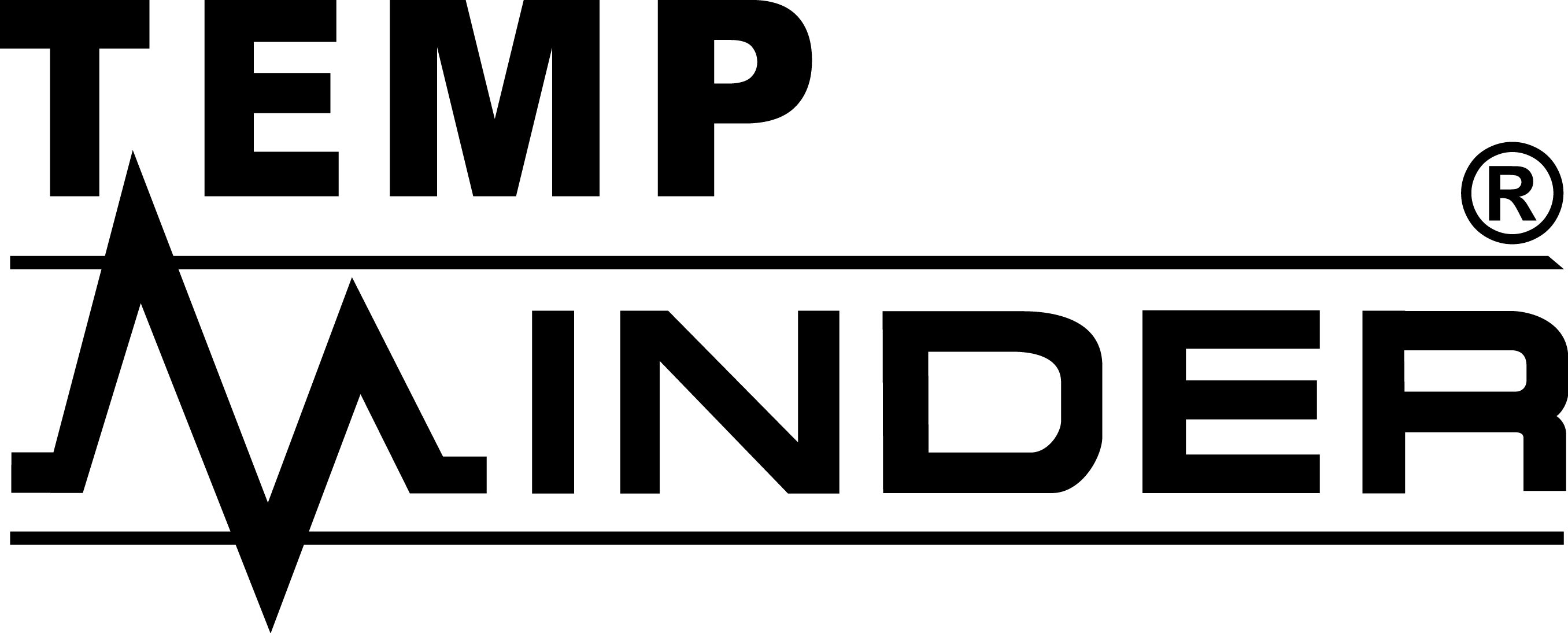
Minder Division of Valterra Products
3000 SE Waaler Street
Stuart, FL 34997
Was this article helpful?
That’s Great!
Thank you for your feedback
Sorry! We couldn't be helpful
Thank you for your feedback
Feedback sent
We appreciate your effort and will try to fix the article